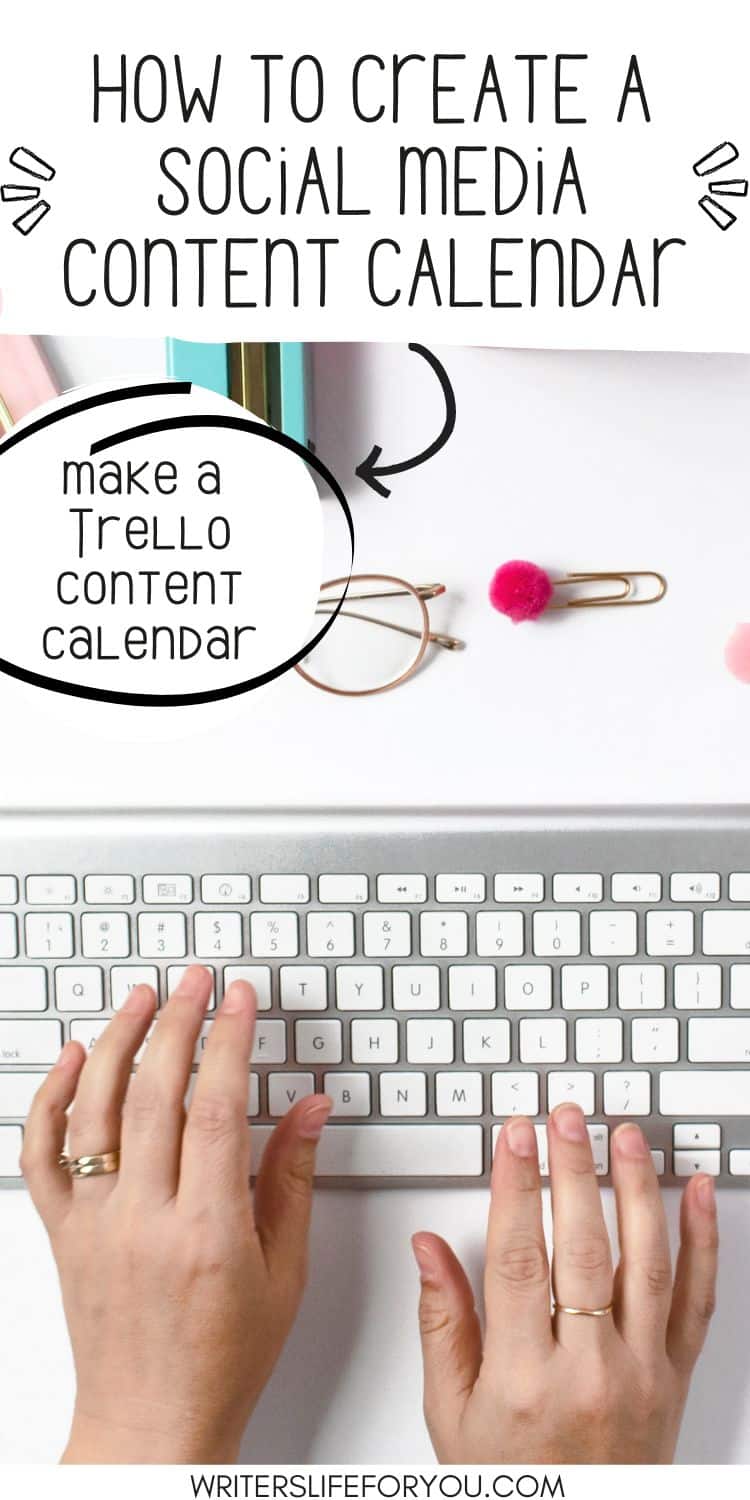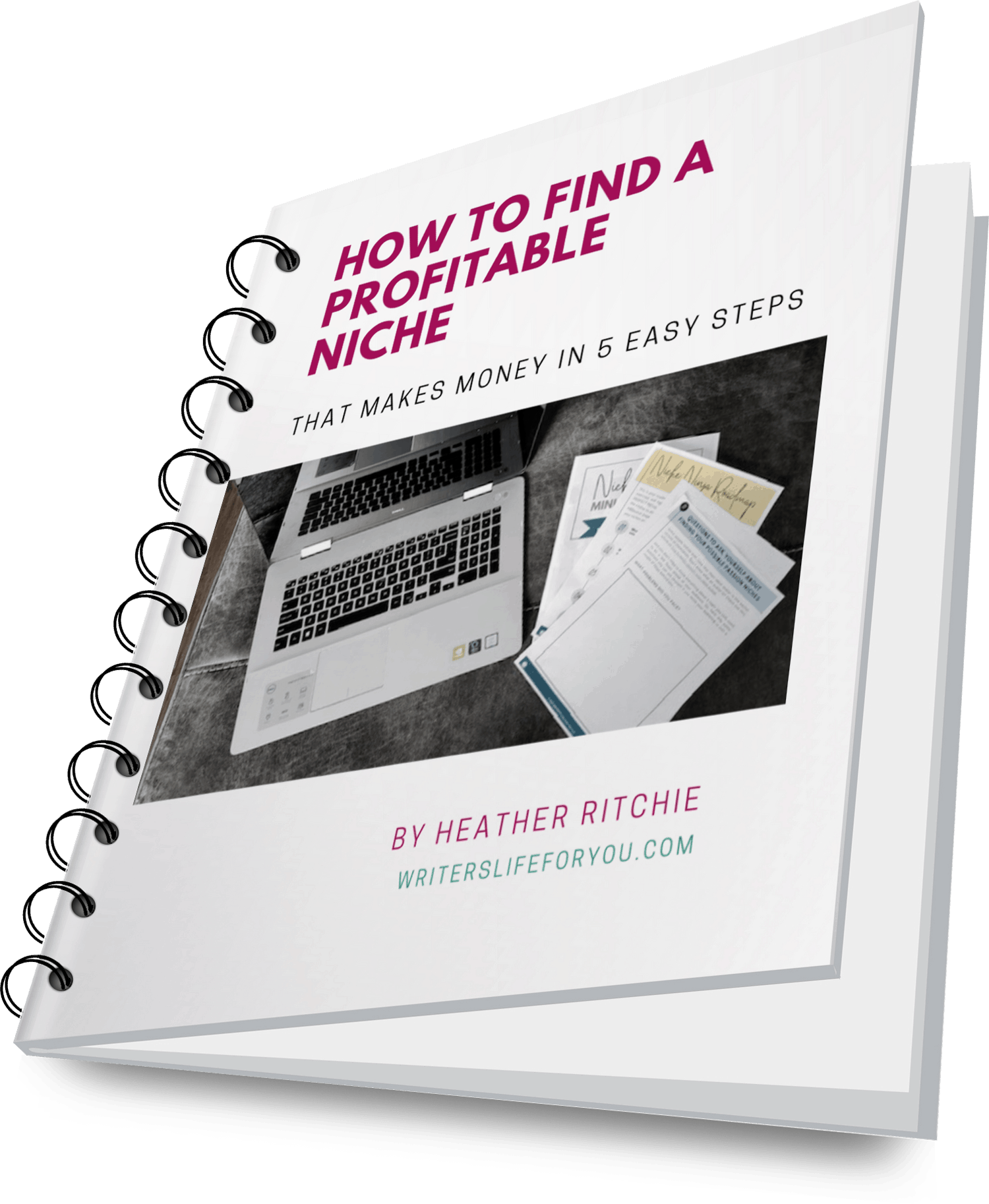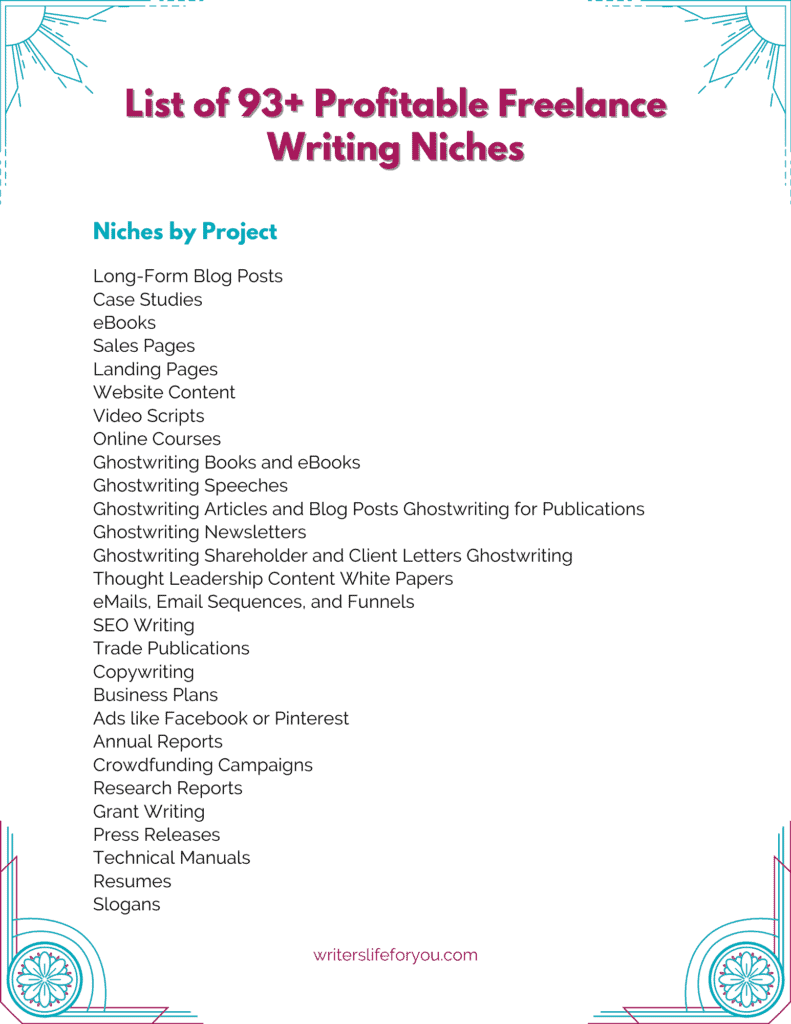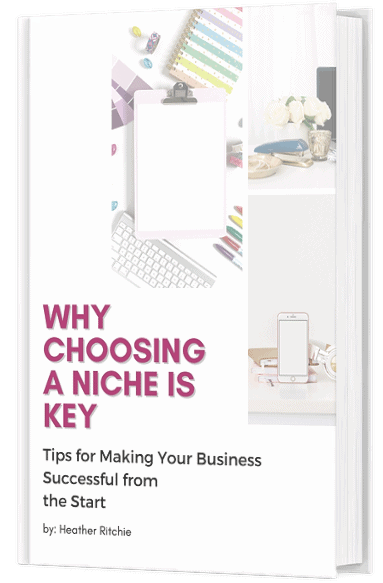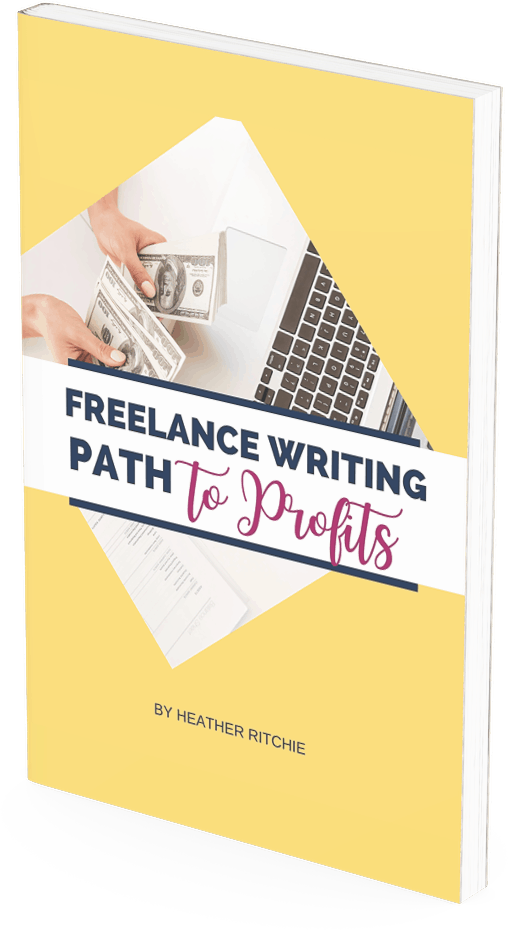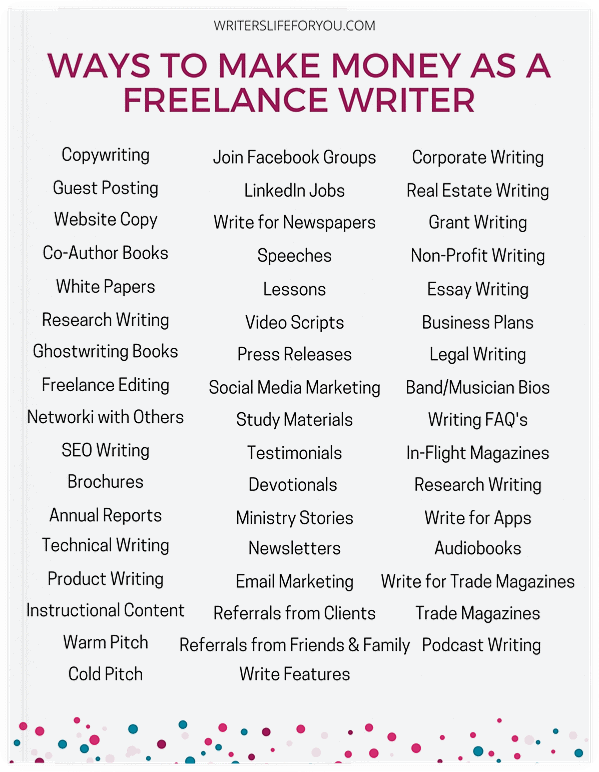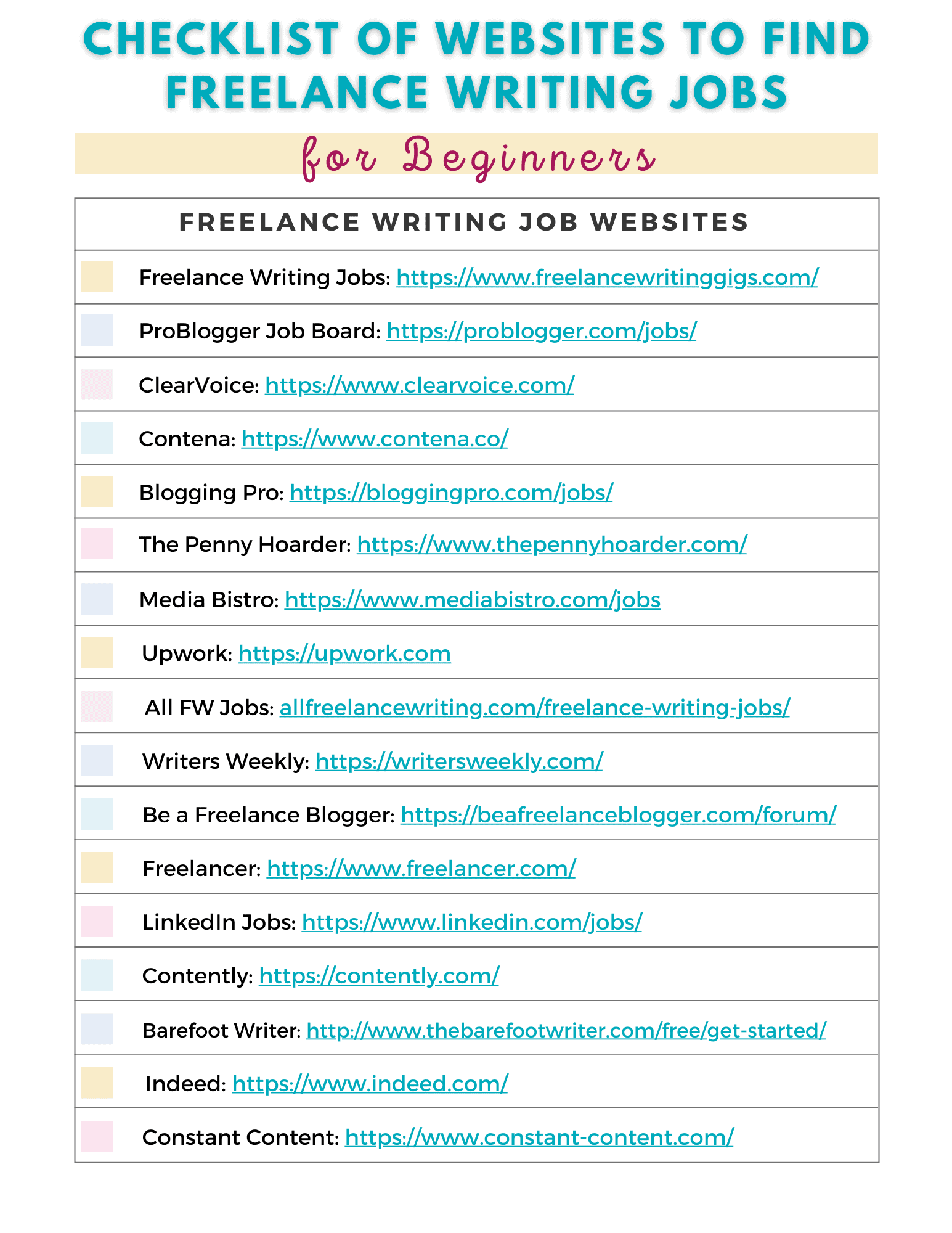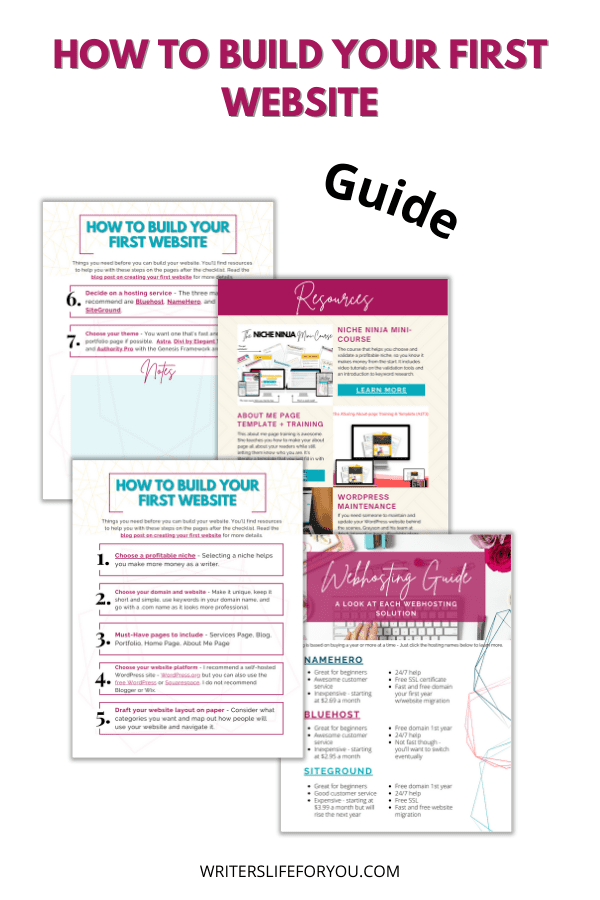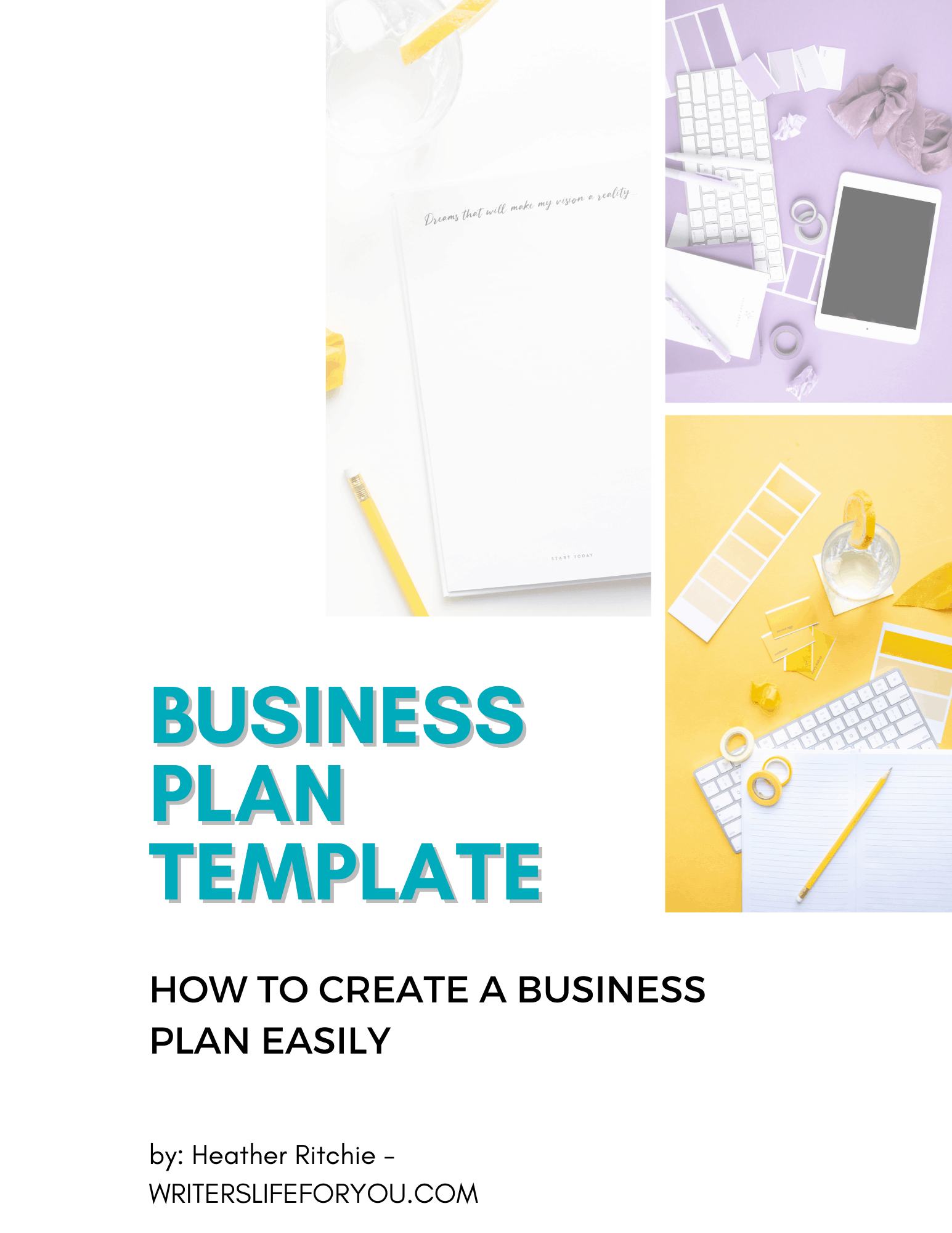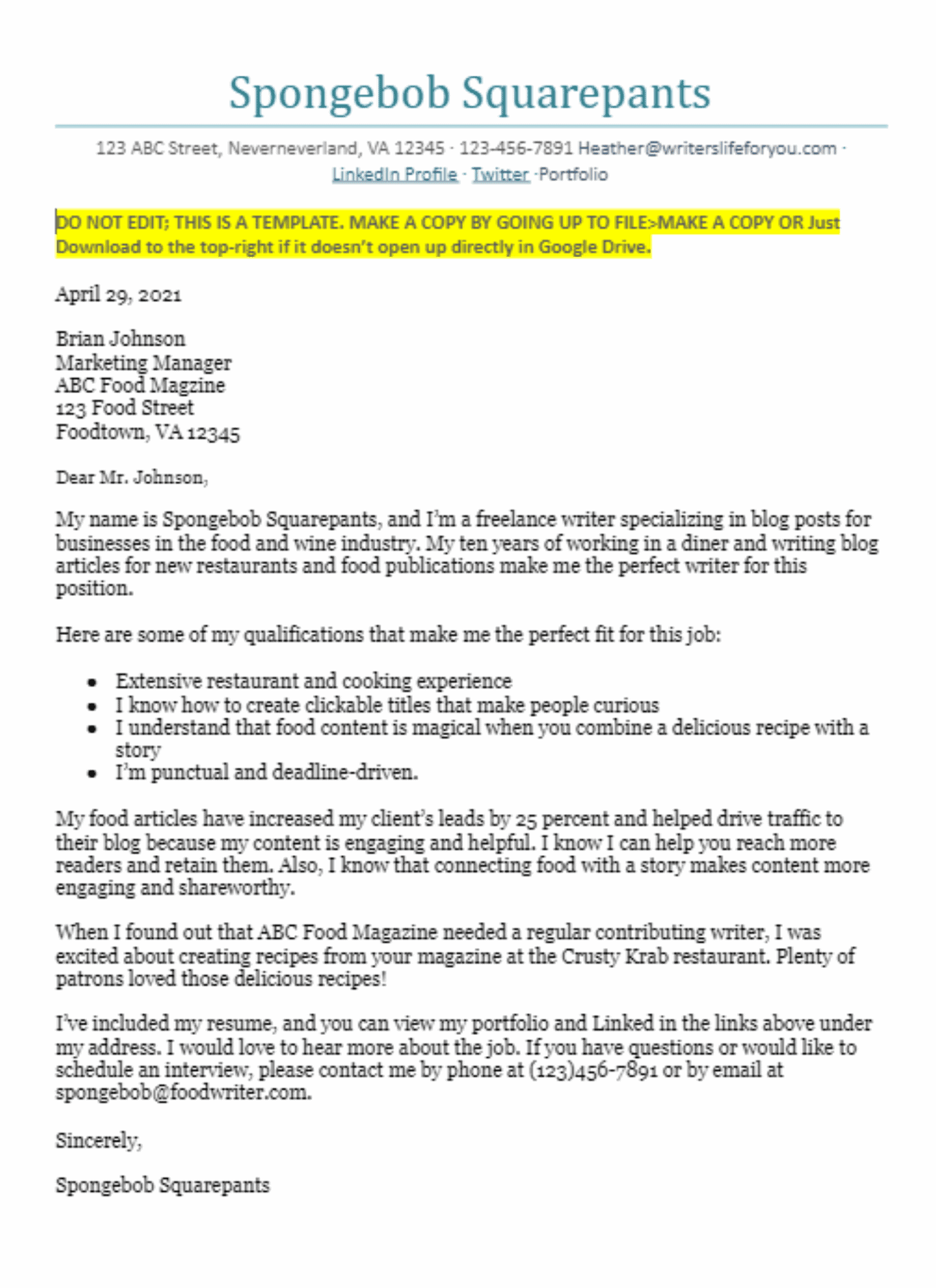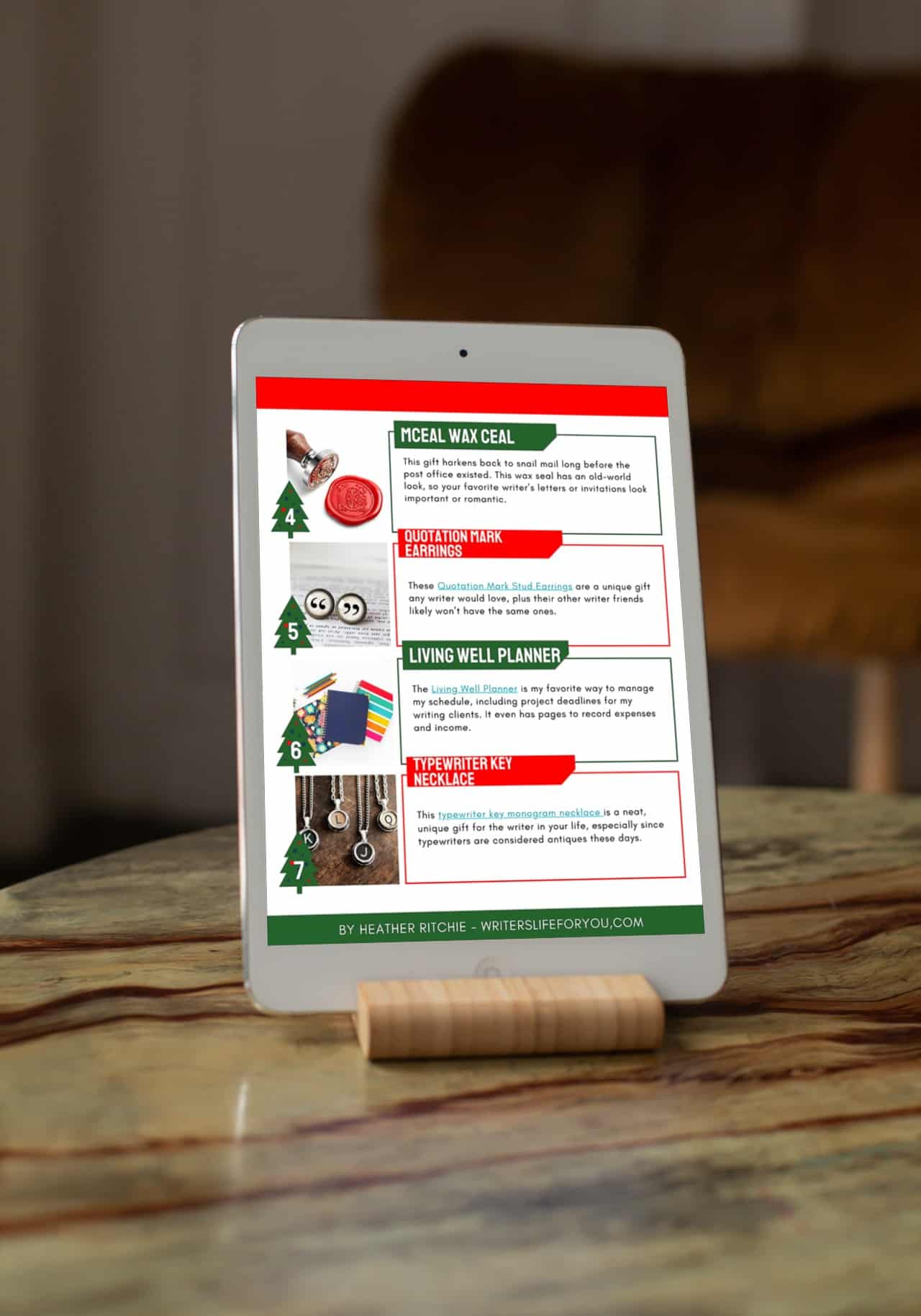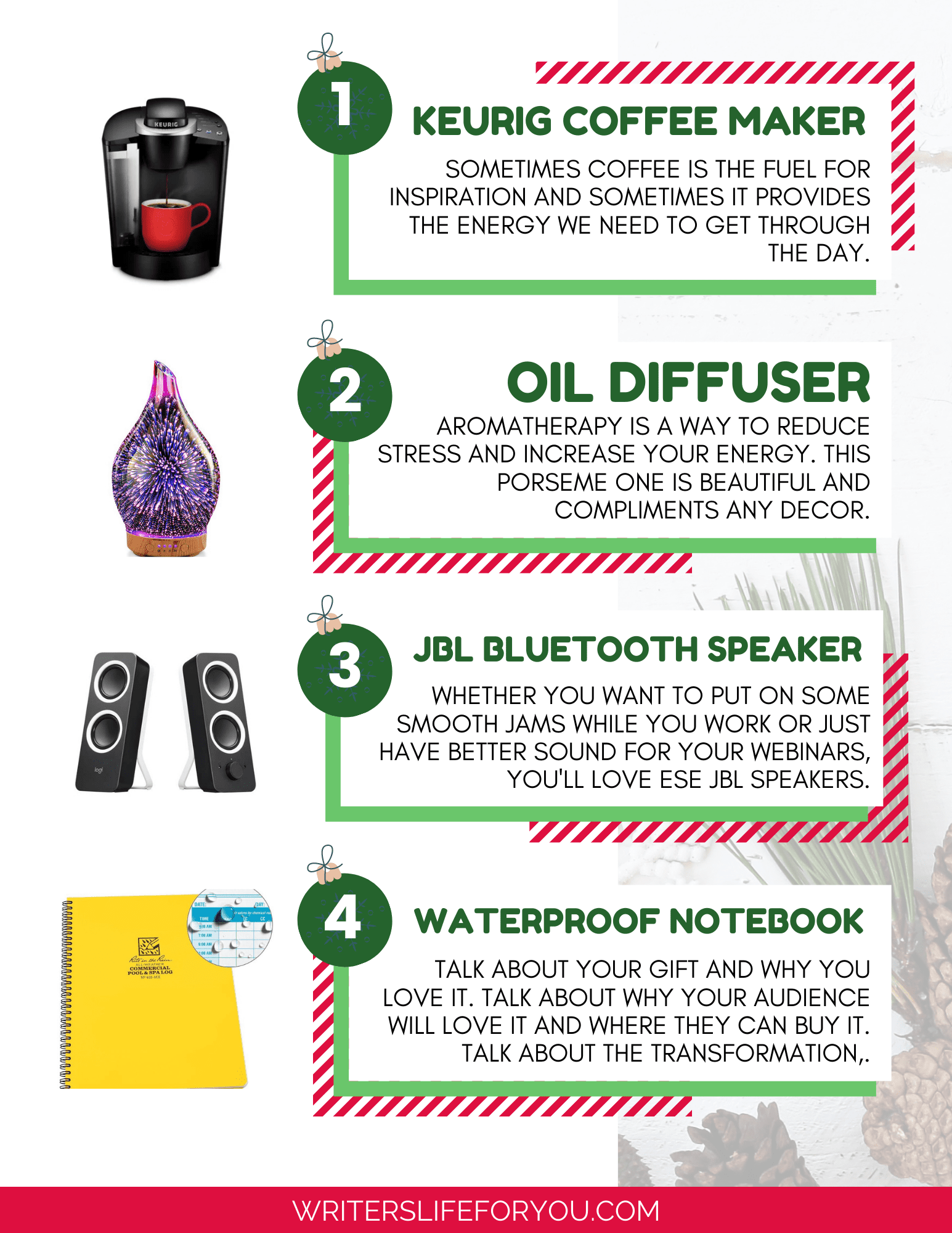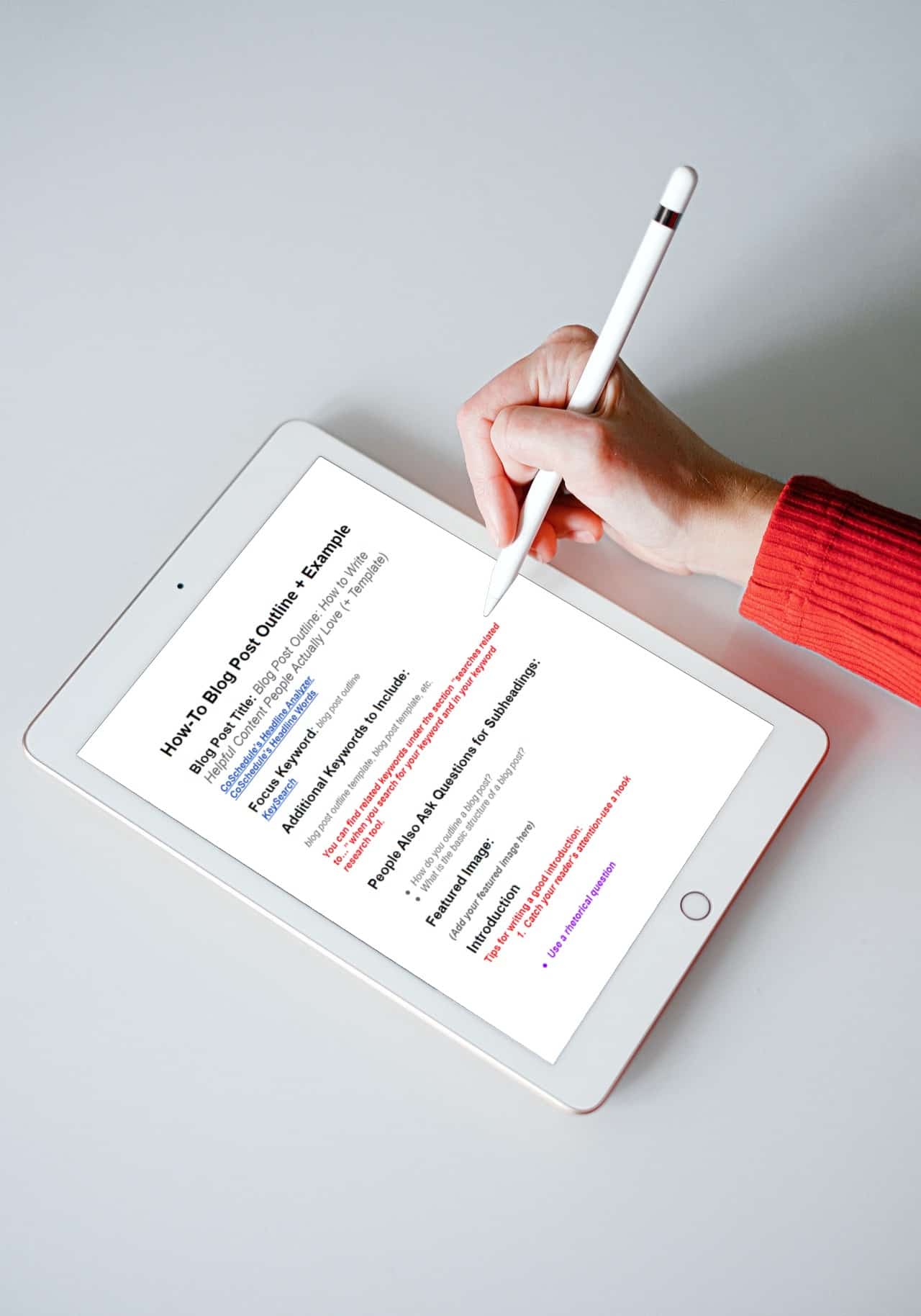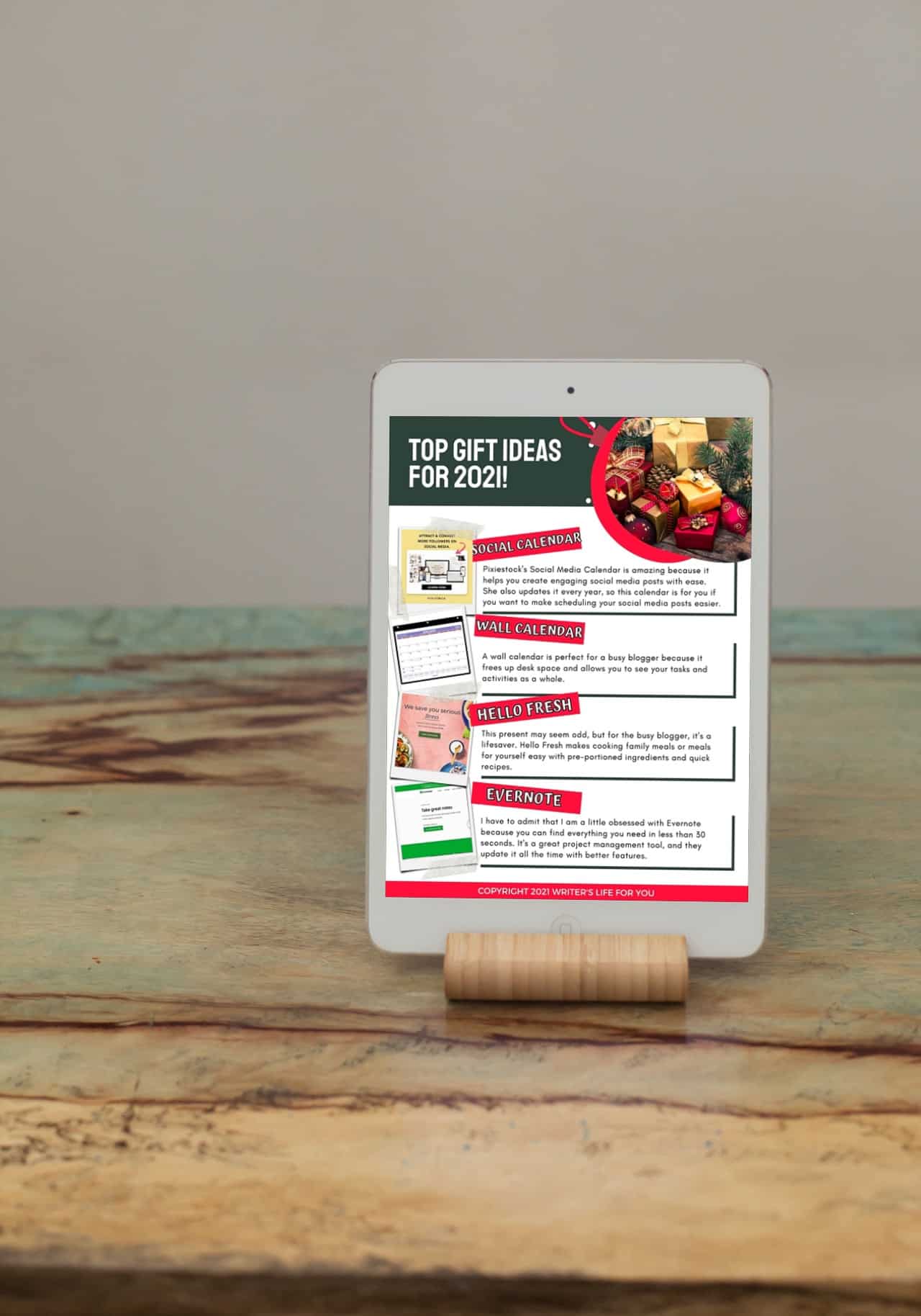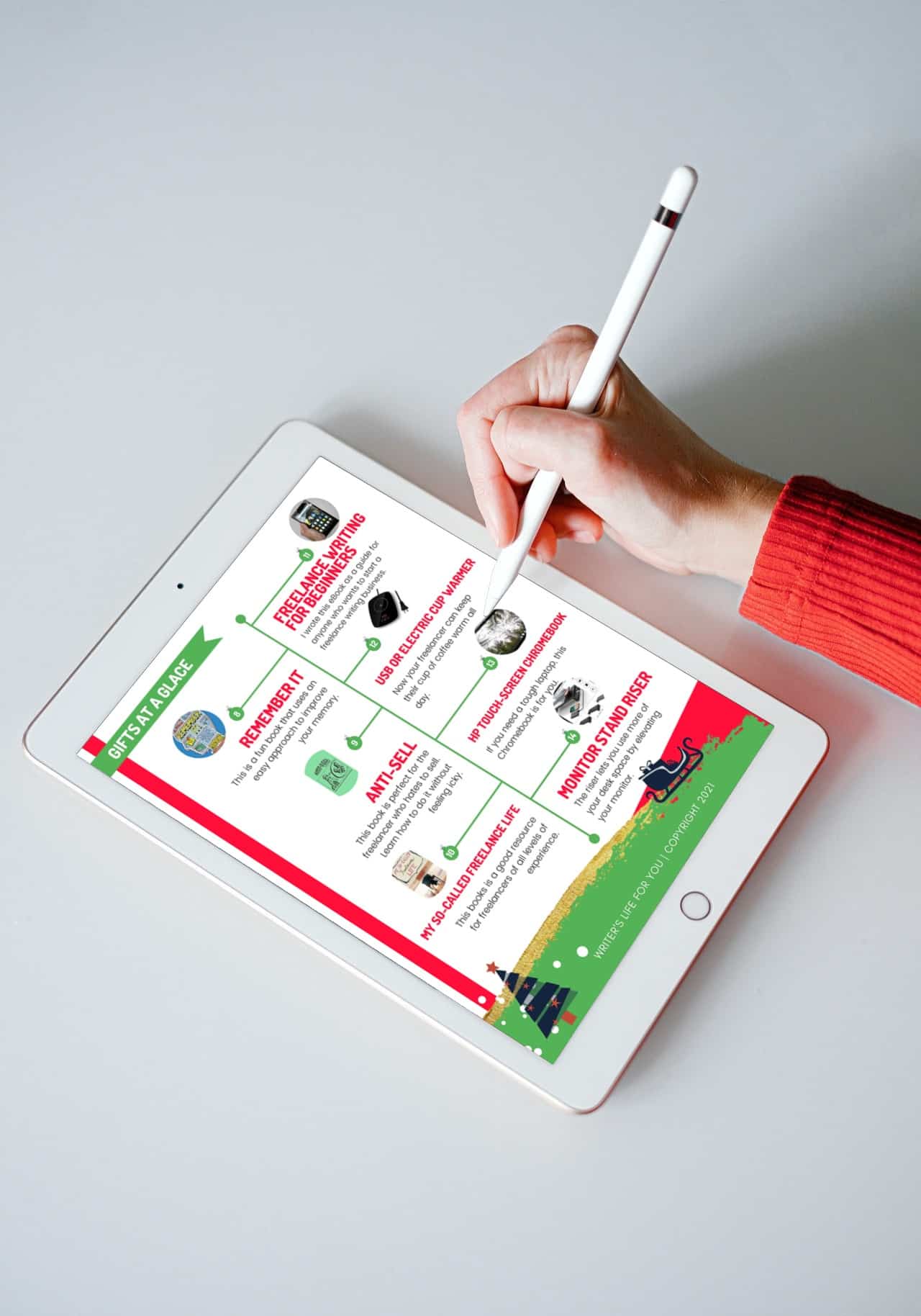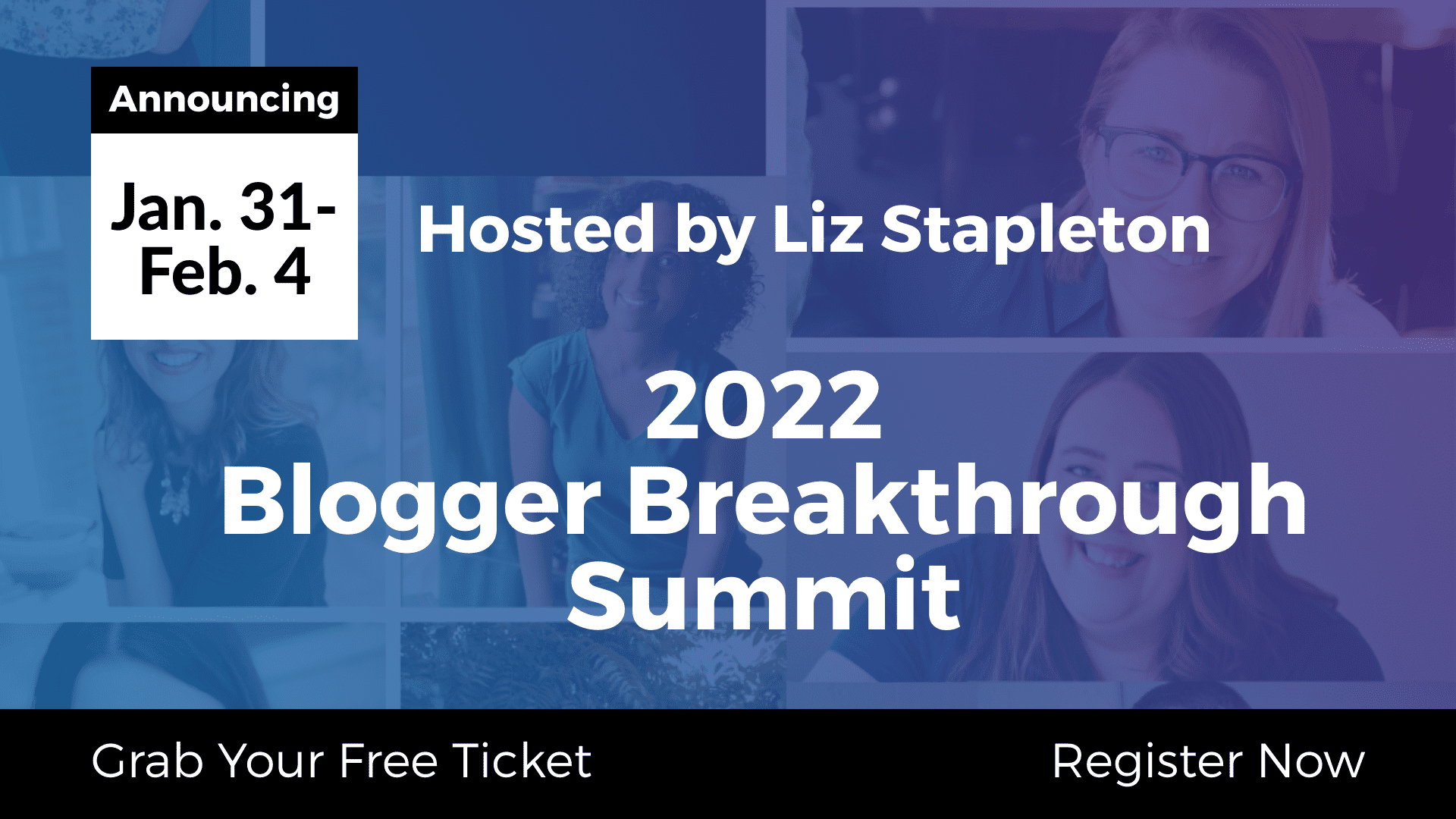Learn how to create a content calendar in Trello.
Do you have a hard time keeping up with all the content you create? I get it! There never seem to be enough hours in the day for everything you have to do.
You already likely feel like you’re chained to your desk, just winging it with your content and barely getting by. ?
And who has time to refine your messaging to make sure you’re getting it right when that email for the bundle you’re promoting is supposed to be published in the morning (and it’s 10 PM at night)?
I was totally in your shoes at one point and felt rushed to get everything done, which meant I wasn’t planning what I wanted to post, and all that hard work on content creation just seemed to fall on deaf ears. I certainly wasn’t making much money with my content.
That’s when I knew I needed to find a way to get ahead of the content creation monster, and I created my flexible content planning system by adapting the multiple strategies I had learned. And eureka! It worked!
Some results I achieved were:
- I wrote my Black Friday emails six weeks in advance.
- I was able to batch all my social media posts for the month in a day or two ( I am a little slower at this).
- More people engage with my social media content, and I get new followers every single day.
- Planning ahead gave me time to refine my messaging and find my voice that drew in my true fans.
- I finally started selling more of my digital products, services, and courses. (I love waking up to those Thrivecart and Paypal notifications in the morning).
- And I started making more money with affiliate marketing.
If these are results you would love to see, read on to learn how to design a flexible content calendar in Trello that will make your life as a content creator easier. In fact, you can use the Trello app for many things, like managing all aspects of your business.
I promise that content marketing works well when you create a process that works for you. In fact, as an online business owner, it’s necessary to create content that sells your offers, whether that’s SEO-optimized posts, social media content, video content, or other resources.
Online marketing strategies like this are here to stay, which is good news for content creators! Consider this your guide to create a custom Trello system for your content.
Why Use Trello to Plan Your Content and Create an Editorial Calendar
Trello is now my main productivity and project management tool, but I’ll admit I wasn’t a big fan the first time I used it years ago. It wasn’t until I used it for a complicated course launch that I saw the true power of this tool.
And my friend and Productivity Strategist Lucy created an amazing membership, the Systems Savvy Society that helped me fine-tune all my systems. If you want to see it in action, check out her Weekly Planning Starter Kit.
But I use Trello for my content creation calendar because you can:
- Design a flexible content ecosystem.
- Get notifications and set due dates.
- Manage all aspects of your business.
- Create a board for content ideas and topics.
- Add your Trello calendars to your Google, Outlook, or other calendars to see what’s coming up.
- Create just a Trello social media calendar, content calendars for your individual, or make one main content planning board.
- Easily monitor the entire process, from topic ideation to assigning tasks to team members (or yourself) to creating content and publishing it.
- Use the calendar power-up to see everything in a calendar view versus a Kanban board.
- Use automation, buttons, and rules to maximize your productivity.
- Personalize everything easily so it works with your brain and business.
- Color code and tag things for better organization
And so much more. You can use Trello as a content calendar or to plan your social and blog posts. Essentially, you can use Trello to manage or organize anything.

What You Need Before You Create a Trello Content Calendar
However, before you create a social media content calendar in Trello, you need to figure out a few things.
A Content Strategy
A content strategy and content plan go hand in hand when creating blog content and social media calendars for your business. The strategy is the research and thought that goes into creating an effective content marketing campaign.
Without a strategy, your content won’t be helpful to your audience.
Content planning ensures that you attract your audience through each stage of the buyer’s journey and keep them engaged throughout the process. Even the best strategy can fail without a plan, so content planning builds that bridge from your strategy to execution.
I like to say your content strategy is your vision, while your content plan is the roadmap to get you there. A strategy includes several elements:
- Brainstorming content ideas
- Competitor research
- Keyword research
- Audience research
- Choosing content formats
- Creating content goals
- Deciding on your main topic themes
- Refining your messaging
- Logistics – How will you manage everything – your content calendar, content plan, creating each content piece, publishing and posting everything, keeping up with each due date, important events, promotions, etc.?
These are all things I teach my students in Smart Content Planning With AI if you want to take a deeper dive because I could talk all day about this stuff!
But to help you get started, I have a freebie with 20 questions to ask yourself when creating a content strategy above. Or just click right here to sign up for it.
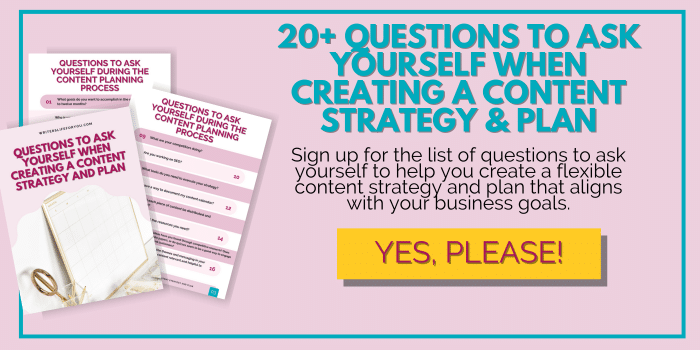
Your Content Themes and Tentative Editorial Calendar
Before setting up your editorial calendar or Trello social media calendar, you need to decide on your content themes and pillars (if you haven’t already). These are the topics everything you create revolves around. If you have a blog, they are often the categories on your blog.
And for social media content, everything will revolve around your main categories, but you’ll have other types of content pillars like:
- Customer or client testimonials
- Posts that create a sense of community
- Promotions centered around your products, courses, services, and freebies that help you position your offers as the solution.
- Posts that encourage engagement
But they will all center around the primary topics you talk about.
And if you sell multiple offers you launch each year, I sit down and create a tentative launch content schedule for the year that all my content creation revolves around. It’s the process I teach in Smart Content Planning With AI, where I teach you how to plan a year’s worth of post ideas in two days or less.
But you can do this for each quarter or even a month at a time. And the nice thing about using Trello is you can easily move your Trello cards around on your board if you need to make changes. That’s why I use Trello for my content calendar.
And trust me, you need a flexible solution because you never know what will come up.
Pro Tip – Systemize Your Biz
Systemizing your business can really help you increase your productivity. Creating processes, workflows, and systems allows you to work efficiently and automate tasks.
Doing this has helped me plan things well in advance. It sounds scarier than it is because you likely already have processes and workflows you use now; you just need to document them. Here are some examples of processes and workflows:
- A blog post workflow
- Social media post workflows
- Course creation process
- Lead magnet creation process
- Client onboarding workflow
- Email campaign workflow
- Paid ads workflow
- Content creation process
- Market research process
You get the gist! But what is the difference between workflows, systems, and processes?
A system is a combination of parts that form a complex or unitary whole. An example would be a mass transit system that gets you from place to place. Each system can have multiple processes.
A process helps your systems run smoothly. They are all the moving parts. For a transit system, there is a process for maintaining equipment, selling tickets, a safety process, etc.
Your system is the methodical way you provide services and products to your customers and clients. They are the WHAT.
The processes are the HOW, as in how all the activities in your business help you provide the products and services.
A workflow is comprised of the repeatable activities necessary to complete a specific task – like writing a blog post. Processes are more about comprehensive outcomes, while workflows focus on the granular details.
And guess what? Your Trello boards can be part of your systems and help you document all your workflows and processes.
Each Trello board can have links to your Google Drive, social media channels, essential links, and anything else you need to manage it all. You can even do time tracking in Trello to a certain extent with comments and other features.

How to Easily Create an Editorial Calendar and Content Plan in 7 Easy Steps
Now that you have created the strategy for your content and decided on your main themes and promotions, it’s time to build your Trello social media calendar or overall calendar for everything you write – whichever works for you.
You have plenty of options. For instance, you can create an overall Trello social media calendar or make a board for each platform. I personally have a main yearly content planning board with different lists for each month and each social media platform.
Then I use color-coded labels to organize everything, such as:
- Content pillars or categories
- Social media platforms
- Content status
- Offers
- Content types
Each card represents a piece of content or post idea. That way, I can distinguish my Instagram posts from my LinkedIn and blog posts. And it’s easy to see each topic idea.
I think you’ll love how easy it is to create a content calendar with Trello and just how customized you can make it. It will also help you stay organized.
Step 1 – Sign into Trello or Sign Up for an Account
First, sign up for a Trello account or log into yours. If you’re new to Trello, you will be prompted to name your first workspace.

Step 2 – Create Your Content Planning Board
To create and set up a new board, at the top of your Trello workspace, click the “Create” button and select “Create Board.” You will then be instructed to name your new board and add it to a workspace under the one you want to save your Trello board to.
If you’re brand new to Trello, you will have one workspace to choose from, but if you have multiple workspaces, be sure to select the correct one. I always keep a template of all my boards so that I have a clear one to copy the board from the next year, month, or quarter you need it.
Make this template separate from the others by adding it to another workspace OR putting [TEMPLATE] before the board name.


Pro Tip—Did you know that while the free version of Trello allows you to have ten boards per workspace, you can have as many workspaces as you want? It’s true, so technically, you may never need to upgrade to a paid Trello account.
You can build workspaces for the different aspects of your business, like social media, admin, finances, product and course creation, etc.
Step 3 – Create Your Board Lists
Now, it’s time to make your lists. Your lists will depend on how you want to set up your calendar. For this blog post, I’m going to create a Trello social media calendar, but you can easily make one board that provides an overview of everything.
But you still have many options. For instance, you can:
- Create a long-term social media calendar for the quarter or year, in which case you may have a list for each month and/or posts for each social media platform. And add columns for the status of each post, like “in progress” and “scheduled/published.”
- You could keep it really simple with just your social media platforms and the status of the posts.
- You could make a board for each platform and lists for your ideas and the different content stages.
- Another option is to categorize your ideas with lists representing your content pillars and use labels to show the status of each thing you want to create.
Really, you can get as detailed or simple as possible. Many people like to use lists to track status because all you need to do is drag the cards from list to list as you move from idea to scheduled or published.
You can also create other helpful lists, such as content ideas and promotions for the time period you’re working on, or a list with all the resources you need to write your content.
Do whatever works for you.

Step 4 – Create and Add Your Cards to the Appropriate Lists
Now, it’s time to create your cards. The easiest way to organize your topic ideas or posts is to make a card for each piece you create, like the examples of blog post ideas in the Trello board below.
To create a card, go to the list you want it under and click on “+ Add a Card.” This will prompt you to name the card and then select the blue button that says “Add Card.”

The appropriate list depends on how you set your board up and could include the month you plan to publish the post, the platform you want to post it on, or the category or content pillar it falls under.
Then you can add a checklist to each piece of content, assign a due date, assign a team member, add a label, and so much more by clicking on the card you created. And you can also add comments in the activity section to send notes to team members or make memos for yourself.

Don’t forget to add the members you want to receive any due date notifications for to the card so you or the team member can track changes, status, and when things are due.

Step 5 – Turn on the Calendar View Power-Up
Now, you want to select power-ups for your editorial calendar. The free version of Trello limits the number of power-ups you can add to your boards.
In this case, you definitely want to add the calendar power-up so you can schedule content and see due dates. It’s an enhanced feature that lets you see everything at a glance.
You’ll see “Power-Ups” in the menu in the top right corner. Click that and then tap the blue button that says, “Add Power-Ups.” To the left, you can type “calendar” in the search menu to find the calendar view. Once you locate it, select add, and you’re done.

Now, you can click on “Calendar Power-Up” in the menu to see all your cards in the calendar view. You can also create cards here if you prefer it.

Step 6 – Create Your Card Labels for Organization and to Track Progress
Labels allow you to organize all your topics and ideas visually. They are one of my favorite features because I like to organize multiple ways – by category, content type (video, audio, blog post, etc.), promotions, and status.
I also like to use labels and automation to move things along the board as they are completed or move to the next step. This saves so much time. To create a new label, click on the card you want to add to enter it, then click “Labels” in the right column.

Then, select “Create New Label.” You can edit each label by clicking on the pencil icon to the right of it.
Once you’ve created labels, you can see them all under the label section of a card. And to see them all, select “Show More Labels.”
Note that they will show up as just the color as the default setting, but if you click on any label on the outside of the card, you can switch between just the color and the color with the label name. Once you’ve created your labels, you’re ready to organize like a pro.
Step 7 – Move Your Content Cards Around as Needed as You Plan
One of Trello’s superpowers is the ability to build a flexible content calendar. You can move your cards around the board to rearrange things in either the calendar or Kanban view. This allows you to see an overview of your content plan at one glance,
And you’re done! You’ve created a great Trello social media or editorial calendar. You can use this board to plan all your content.
Final Thoughts on Creating a Content Calendar in Trello
What are your thoughts now that I’ve shown you how to create a Trello content calendar and you’ve learned some of the amazing features that make this project management tool perfect for creating topic ideas and a schedule to publish new content? There’s a reason Trello is one of my favorite apps for content creation.
Whether you want to create a general calendar for your content or a Trello social media calendar, this nifty tool can help you build one that’s flexible and easy to manage, even with a team. Now you can use it to plan your upcoming content for your blog.
Trello is such a versatile tool that I use it for every part of my online business. I essentially use Trello to organize my whole life.
If you want to learn more about using Trello for planning, check out my friend Lucy’s Organize Your Biz webinar for free. She has some related templates for Trello that you’ll love.
Related Posts to Content Calendar Trello
If you loved this article, here are some more that also offer content marketing tips for online biz owners.
55 Awesome Blogging Tools for Beginners That Make Blogging Easy
The Ultimate Guide to Time Management for Freelancers
14 Best Tips on How to Plan Your Week to Be Productive Every Day
Earn Money Online By Typing: The 17 Best Websites to Get Paid to Type
Gift Ideas for New Business Owner: 13 Amazing Gifts for Entrepreneurs
18+ Imposter Syndrome Journal Prompts to Help Increase Your Confidence as a Content Creator
How to Make Money Ghostwriting: The Secret Tips No One is Telling You
Content Repurposing Workflow: How to Remix Your Content to Make More Money From Every Piece You Create
How to use a content calendar in Trello to maximize productivity.